Bridge Migration Instructions
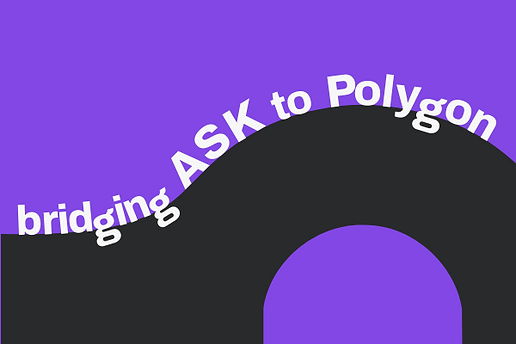
UPDATE as of June 26, 2023: The bridging period is now officially over. The Permission team would like to thank the community for their cooperation and support during this process. The bridge opened in May, 2022 and officially closed, as scheduled, on June 25, 2023. Users are no longer able to bridge their Permission Network Balance.
Please note that users with a Pending ASK balance can maintain their ASK in Pending. When withdrawn, it will be transferred via the Polygon blockchain and, as such, will automatically be withdrawn as Polygon ASK.
UPDATE as of April 24, 2023: Permission users and ASK holders who have not yet used the ASK Bridge to migrate their tokens to the Polygon network are encouraged to do so before June 25, 2023. Legacy ASK token balances will not be visible in the wallet page on June 25, 2023. After such date, no exchanges will be supporting the legacy ASK token on the Permission blockchain. Only the ASK token on the Polygon blockchain will continue to be supported by exchanges. Additionally, as the Permission Platform now runs entirely on Polygon, only the withdrawal of ASK tokens on the Polygon chain will be supported.
Please ensure your ASK is bridged to Polygon ahead of June 25, 2023.
As previously announced, Permission will be migrating ASK from our legacy blockchain to the Polygon Network. This is a one-way bridge for ASK holders to migrate their tokens to Polygon so that they may take full advantage of our upgraded infrastructure.
But before you begin, Permission users should navigate to their wallet and check their wallet balance. If your wallet balance is empty, then you don’t need to worry. Your pending ASK can safely stay where it is for as long as you want and will be able to be withdrawn directly onto the Polygon Network after the migration.
If you have ASK in your wallet balance, Permission suggests you migrate it over to the Polygon network. We cannot migrate your ASK for you, so you must do it yourself.
To get started using the ASK Bridge to the Polygon Network, first ensure that you have a MetaMask wallet – and download one if you don’t have it already – as it is necessary to use the bridge. Then, identify what kind of wallet you keep your ASK in and follow the associated instructions:
If your ASK is in a Permission wallet
This option is for Permission users who keep their ASK in their Permission wallet, which is accessible via their Permission account.
To begin:
- Login to your Permission account.
- Navigate to the ASK Bridge, review the instructions provided, and click ‘Get Started.’ (Mobile users need to input the URL into the browser in MetaMask)
- Select the ‘Continue’ button underneath the ‘Permission Wallet’ section.
- Click the ‘Add legacy Permission Network’ button and confirm in MetaMask, then continue by selecting ‘Next.’
- Next, click the ‘Get Private Key’ button, which will direct you back to your Permission settings. In your Permission account settings, enter your password to reveal your private key. Select ‘next’ on the bridge when done.
- Then, import your private key into MetaMask. To do this, in MetaMask, click the account circle icon in the top right and select ‘Import Account.’ Then, copy and paste your private key into MetaMask and select ‘Import.’ Select ‘next’ on the bridge when done.
- Now, connect your wallet to the bridge using the MetaMask button provided. Then, confirm again in MetaMask.
If your ASK is in any other wallet
This option is for ASK holders who do not have a Permission account, or Permission users who have transferred their ASK to an outside wallet.
To begin:
- Navigate to the ASK Bridge, review the instructions provided, and click ‘Get Started.’ (Mobile users need to input the URL into the browser in MetaMask)
- Select the ‘Continue’ button underneath the ‘Any Other Wallet’ section.
- (If you are using a hardware wallet, connect your hardware wallet to MetaMask at this time.)
- Connect your wallet to the bridge using the MetaMask button provided. Then, confirm again in MetaMask.
Once your wallet is successfully connected to the ASK Bridge
- Select the amount of ASK from your wallet that you would like to permanently transfer from the legacy Permission network to the Polygon network, then click ‘Review’ to continue.
- Review the details on the page, including the amount of ASK and your wallet address, then click “Transfer.”
- You will be directed to a page that reflects the status of your transfer request.
- Now, hit the ‘Add ASK token To Polygon’ button and confirm in MetaMask. Then, click the “Add ASK” button to add the ASK token slot to your MetaMask.
If you have yet to transfer your ASK over because you can’t see it in your MetaMask:
- Make sure you have added the legacy Permission Network and ASK token to your MetaMask wallet.
If you have transferred your ASK, but still don’t see it in your MetaMask:
- Transfers may take up to 24 hours to complete.
- Make sure you have added the Polygon Network.
- Make sure you have added the ASK token placeholder to your MetaMask wallet.
Have other questions about the Polygon Migration? Check out our FAQ for answers to our most commonly asked questions.
We have also created a video guide to walk you through the process.
Still having issues or other questions? Please contact support at support@permission.io, and we will be glad to help you.




